ShellGPT: A Time-Saving Power Tool
Gone are the days of memorizing the syntax for every useful shell command or diving into documentation for every possible flag. This applies to many everyday utilities — whether it’s coding syntax, regex, or JQ — you name it.
With Bash, the power of AI feels different. Bash is incredibly powerful; a single command, like sed, can work wonders. Yet, remembering all the flags and syntax can be challenging. Why should we?
Long live shell-gpt.
I use this tool in so many ways, and it saves me A LOT of time (shell-gpt has a big brother shell tool called LLM, you can try it as well).
In a nutshell, shell-gpt is a command-line tool that uses AI to generate shell commands based on natural language descriptions. It’s like having a shell expert at your fingertips. Just pip install it, and you’re good to go.
The possibilities are endless. You can use it to generate complex commands, accelerate your workflows, and even as a teaching tool. Here are a few ways I found extremely useful:
- Write Commit msgs:
git diff | sgpt "Generate git commit message, for my changes"As you can see above, you can pipe any command into sgpt, and use it’s output as context for the language model.
- Write a readme file for my project:
files-to-prompt . | sgpt -s "Create a detailed readme file"Will create a readme based on all the files in my repository, probably much more detailed than I would have written myself. Worth mentioning, files-to-prompt is an excellent tool for preparing your files for AI models, making RAG easy.
- Generate any bash command easily:
sgpt -s "In the file data.csv, grab the third column, sort it descending by count, and print the top 10"Results with:
cut -d',' -f3 data.csv | sort | uniq -c | sort -nr | head -n 10 - Investigate a new repository:
files-to-prompt ./ | sgpt "what are these scripts doing? give me one liner per file"Easily helps me get started:
Here’s a brief description of each file: 1. bucket_size_by_prefix.py: Aggregates and outputs the size of objects in an S3 bucket by their prefixes, writing results to a CSV file. 2. get_bucket_metrics_from_cw.py: Retrieves the total size of all S3 buckets in an AWS account using CloudWatch metrics and saves the data to a CSV file. 3. get_non_current.py: Lists noncurrent object versions in a specified S3 bucket, including their sizes and expiration dates, and writes the details to a CSV file. - JQ is a powerful tool, but I always forget its syntax. Here’s how I use shell-gpt to help me with it:
jq all cities ordered by count in this json: {"name":"John Doe","age":30,"email":"johndoe@example.com","isActive":true,"addresses":[{"street":"123 Main St","city":"Anytown","state":"CA","postalCode":"12345"},{"street":"456 Oak Ave","city":"Anytown","state":"TX","postalCode":"67890"},{"street":"789 Pine Blvd","city":"Everytown","state":"NY","postalCode":"10112"}],"preferences":["email_notifications","sms_alerts"]}Reveals this JQ operation:
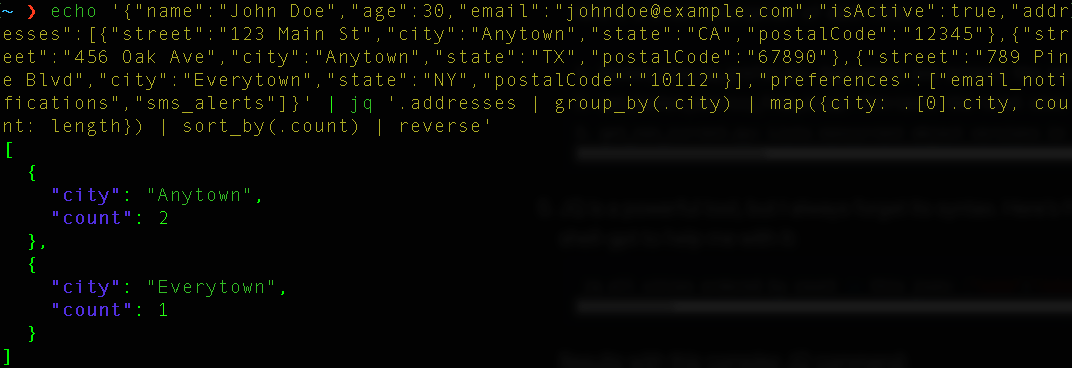
My Favorite Use Case
The above was just the tip of the iceberg. Here I am, preparing my next talk about our Self-Service Platform (Highly recommended, here’s a recording in Hebrew or English).
This time, I have a 20-minute slot for my talk, so I’ll need to cut a lot of content, including a 10 minutes long demo of the platform. Unfortunately, I must cut, trim, and merge various parts of the video. I know some of you are skilled enough to tackle this in a video editing tool, but that’s not me. I prefer to do it in Bash, and I know ffmpeg can help, though I can’t recall its syntax and have no intention of learning it right now. Let’s see how shell-gpt can help.
I’ll begin my prompt with the word “ffmpeg” to better direct the LLM toward what I’m seeking. Here’s my initial prompt. Notice the numerous video sections I’d like to cut and merge, highlighting how much time this would have taken me to do manually.
sgpt -s "ffmpeg trim the file meetup_demo.mov to multiple times according to these timeframes, then merge the created sections together. Preserve output format. Sections to cut and merge: 00:18-00:30, 01:50-02:17, 03:05-04:44, 05:19-05:56, 06:12-06:30, 06:56-07:40, 08:04-08:12."
The result? A beautiful ffmpeg command that does exactly what I asked for:
ffmpeg -i meetup_demo.mov -ss 00:18 -to 00:30 -c copy part1.mov && ffmpeg -i meetup_demo.mov -ss 01:50 -to 02:17 -c copy part2.mov && ffmpeg -i meetup_demo.mov -ss 03:05 -to 04:44 -c copy part3.mov && ffmpeg -i meetup_demo.mov -ss 05:19 -to 05:56 -c copy part4.mov && ffmpeg -i meetup_demo.mov -ss 06:12 -to 06:30 -c copy part5.mov && ffmpeg -i meetup_demo.mov -ss 06:56 -to 07:40 -c copy part6.mov && ffmpeg -i meetup_demo.mov -ss 08:04 -to 08:12 -c copy part7.mov && ffmpeg -f concat -safe 0 -i <(for f in part*.mov; do echo "file '$PWD/$f'"; done) -c copy output.mov
And it worked at the first shot! The resulted file output.mov was exactly what I needed. I immediately noticed seven more temporary files in my file system, named part1-7.mov. Why not ask shell-gpt to clean them up for me?
[Above ffmpeg prompt] Note to delete all the temporary files after merge completes
I’ll show you the result with one last trick. Shell-gpt has a wonderful feature called Shell integration. With it, you configure a shortcut, which spares you from the additional ‘burden’ of writing ‘sgpt’. Just type any natural lang prompt in your terminal, click ctrl+l (or any other binding), and the magic happens:
Typing the following prompt and clicking ctrl+l:

Immediately results with:
ffmpeg -i meetup_demo.mov -ss 00:18 -to 00:30 -c copy part1.mov && ffmpeg -i meetup_demo.mov -ss 01:50 -to 02:17 -c copy part2.mov && ffmpeg -i meetup_demo.mov -ss 03:05 -to 04:44 -c copy part3.mov && ffmpeg -i meetup_demo.mov -ss 05:19 -to 05:56 -c copy part4.mov && ffmpeg -i meetup_demo.mov -ss 06:12 -to 06:30 -c copy part5.mov && ffmpeg -i meetup_demo.mov -ss 06:56 -to 07:40 -c copy part6.mov && ffmpeg -i meetup_demo.mov -ss 08:04 -to 08:12 -c copy part7.mov && ffmpeg -f concat -safe 0 -i <(for f in part*.mov; do echo "file '$PWD/$f'"; done) -c copy output.mov && rm part*.mov
That’s it. I hope you enjoyed this post, and find shell-gpt as useful as I do.
* All the above LLM calls were made with OpenAI’s gpt-4o-mini. I found this model suitable and cost-effective for all my shell needs, and I’ve yet to find a bash command it can’t cover successfully.